Getting Started
Installation
To install AlphaCube, open a terminal and run the following command:
pip install -U alphacube
Usage
Basic
Using AlphaCube in Python is simple. The first time alphacube.load() is called, the required model data will be downloaded and cached.
import alphacube
# Load a pre-trained model
# Defaults to "small" on CPU, "large" on GPU
alphacube.load()
# Solve the cube using a given scramble
result = alphacube.solve(
scramble="D U F2 L2 U' B2 F2 D L2 U R' F' D R' F' U L D' F' D R2",
beam_width=1024,
)
print(result)
Output{
'solutions': [
"D L D2 R' U2 D B' D' U2 B U2 B' U' B2 D B2 D' B2 F2 U2 F2"
],
'num_nodes': 19744, # Total search nodes explored
'time': 1.4068585219999659 # Time in seconds
}
Improving Solution Quality
If you want shorter solutions, increase the beam_width parameter.
This makes the search more exhaustive at the cost of more computation time.
result = alphacube.solve(
scramble="D U F2 L2 U' B2 F2 D L2 U R' F' D R' F' U L D' F' D R2",
beam_width=65536,
)
print(result)
Output{
'solutions': [
"D' R' D2 F' L2 F' U B F D L D' L B D2 R2 F2 R2 F'",
"D2 L2 R' D' B D2 B' D B2 R2 U2 L' U L' D' U2 R' F2 R'"
],
'num_nodes': 968984,
'time': 45.690575091997744
}
Allowing A Few Extra Moves
You can obtain not just the shortest solutions but also slightly longer ones, using the extra_depths parameter.
This instructs the solver to continue searching after the first solution is found.
alphacube.load() # model_id="small"
result = alphacube.solve(
scramble="D U F2 L2 U' B2 F2 D L2 U R' F' D R' F' U L D' F' D R2",
beam_width=65536,
extra_depths=1
)
print(result)
Output{
'solutions': [
"D' R' D2 F' L2 F' U B F D L D' L B D2 R2 F2 R2 F'",
"D2 L2 R' D' B D2 B' D B2 R2 U2 L' U L' D' U2 R' F2 R'",
"D R F2 L' U2 R2 U2 R2 B2 U' F B2 D' F' D' R2 F2 U F2 L2", # extra
"L' D' R' D2 L B' U F2 U R' U' F B' R2 B R B2 F D2 B", # extra
"R' F L2 D R2 U' B' L' U2 F2 U L U B2 U2 R2 D' U B2 R2", # extra
"L' U' F' R' U D B2 L' B' R' B U2 B2 L2 D' R2 U' D R2 U2" # extra
],
'num_nodes': 1100056,
'time': 92.809575091997744
}
GPU Acceleration
If you have a compatible GPU or Mac, you can get a significant speedup by loading a large model.
alphacube.load(model_id="large")
result = alphacube.solve(
scramble="D U F2 L2 U' B2 F2 D L2 U R' F' D R' F' U L D' F' D R2",
beam_width=65536,
)
print(result)
Output{
'solutions': ["D F L' F' U2 B2 U F' L R2 B2 U D' F2 U2 R D'"],
'num_nodes': 903448,
'time': 20.46845487099995
}
Applying Ergonomic Bias
To find solutions that are easier to execute manually, provide an ergonomic_bias dictionary to the solve method.
Each move is assigned a score, where higher scores indicate more desirable moves. This also enables wide moves like u and r.
ergonomic_bias = {
"U": 0.9, "U'": 0.9, "U2": 0.8,
"R": 0.8, "R'": 0.8, "R2": 0.75,
"L": 0.55, "L'": 0.4, "L2": 0.3,
"F": 0.7, "F'": 0.6, "F2": 0.6,
"D": 0.3, "D'": 0.3, "D2": 0.2,
"B": 0.05, "B'": 0.05, "B2": 0.01,
"u": 0.45, "u'": 0.45, "u2": 0.4,
"r": 0.3, "r'": 0.3, "r2": 0.25,
"l": 0.2, "l'": 0.2, "l2": 0.15,
"f": 0.35, "f'": 0.3, "f2": 0.25,
"d": 0.15, "d'": 0.15, "d2": 0.1,
"b": 0.03, "b'": 0.03, "b2": 0.01
}
result = alphacube.solve(
scramble="D U F2 L2 U' B2 F2 D L2 U R' F' D R' F' U L D' F' D R2",
beam_width=65536,
ergonomic_bias=ergonomic_bias
)
print(result)
Output{
'solutions': [
"u' U' f' R2 U2 R' L' F' R D2 f2 R2 U2 R U L' U R L",
"u' U' f' R2 U2 R' L' F' R D2 f2 R2 U2 R d F' U f F",
"u' U' f' R2 U2 R' L' F' R u2 F2 R2 D2 R u f' l u U"
],
'num_nodes': 1078054,
'time': 56.13087955299852
}
Models & Trade-Off
AlphaCube offers three compute-optimally trained models from the original paper: "small", "base", and "large".
While larger models are more accurate, the best choice depends on your hardware.
- On a CPU, the
"small"model is often the most time-efficient choice. - On a GPU, the
"large"model exhibits the highest performance and finds the best solutions in the shortest time.
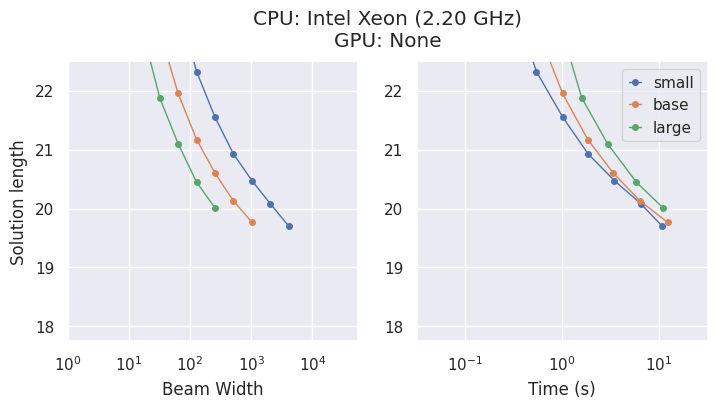
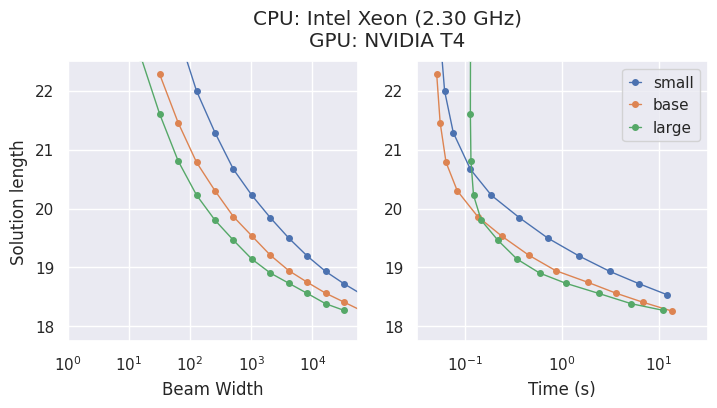
CLI Option
If you prefer using alphacube from the command line, you can do so:
alphacube \
--model_id large \
--scramble "F U2 L2 B2 F U L2 U R2 D2 L' B L2 B' R2 U2" \
--beam_width 100000 \
--extra_depths 3 \
--verbose
With abbreviated flags,
alphacube \
-m large \
-s "F U2 L2 B2 F U L2 U R2 D2 L' B L2 B' R2 U2" \
-bw 100000 \
-ex 3 \
-v
Please find more details at API Reference > CLI.
Note: The CLI loads the specified model for every execution, making it best suited for single-use commands rather than repeated solving in a script.